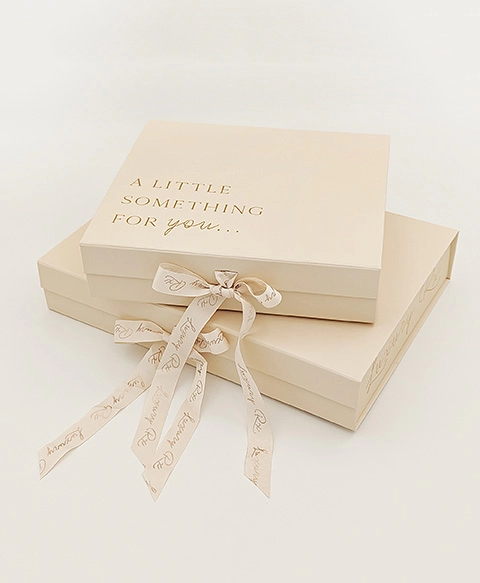In the digital age, printers remain an essential tool for both personal and professional use. However, encountering issues with your printer can be frustrating, especially when it refuses to print black despite having a full ink cartridge. This problem can stem from various factors, ranging from hardware malfunctions to software settings. In this article, we will delve into the potential causes of this issue and provide practical solutions to restore your printer's functionality.
Understanding the Basics of Inkjet Printing
Before we explore the troubleshooting steps, it’s crucial to understand how inkjet printers operate. Inkjet printers utilize tiny nozzles to spray ink onto paper, creating text and images. Each color of ink is stored in separate cartridges, and the printer mixes these colors to produce the desired output. When a printer fails to print black, it can be due to issues with the black ink cartridge, the print head, or the printer's software settings.
Common Causes of Black Printing Issues
- Clogged Print Head Nozzles: One of the most common reasons for a printer not printing black is clogged nozzles in the print head. Over time, ink can dry up and block these nozzles, preventing ink from flowing properly. This is especially common if the printer has not been used for an extended period.
- Incorrect Printer Settings: Sometimes, the issue may not be with the printer itself but rather with the settings on your computer. If the printer is set to print in grayscale or draft mode, it may not utilize the black ink cartridge effectively.
- Faulty Ink Cartridge: Even if the ink cartridge appears full, it may be defective. Issues such as air bubbles, improper installation, or damage can prevent the ink from flowing correctly.
- Software Glitches: Printer drivers and software can sometimes malfunction, leading to printing issues. Outdated or corrupted drivers may cause the printer to misinterpret commands, resulting in incomplete or incorrect prints.
- Electrical or Mechanical Issues: Occasionally, the problem may lie within the printer's internal components. Electrical connections or mechanical parts may become damaged, leading to printing failures.
Troubleshooting Steps
Now that we’ve identified potential causes, let’s explore practical troubleshooting steps to resolve the issue.
Step 1: Check Ink Levels and Cartridge Installation
Even if the ink cartridge appears full, it’s wise to double-check the ink levels through the printer’s control panel or software. Ensure that the black ink cartridge is correctly installed and seated properly in its slot. If necessary, remove and reinstall the cartridge to ensure a secure connection.
Step 2: Clean the Print Head
Most printers come with a built-in utility for cleaning the print head. Access this feature through your printer’s software or control panel. Running a cleaning cycle can help clear any clogs in the nozzles. After cleaning, print a test page to check if the issue persists.
Step 3: Adjust Printer Settings
Open the print settings on your computer and ensure that the printer is set to print in color mode rather than grayscale. Additionally, check if the print quality is set to normal or high rather than draft. These settings can significantly impact the output.
Step 4: Update or Reinstall Printer Drivers
Outdated or corrupted printer drivers can lead to various printing issues. Visit the manufacturer’s website to download the latest drivers for your printer model. After updating, restart your computer and printer, then attempt to print again.
Step 5: Perform a Printer Reset
Sometimes, a simple reset can resolve underlying issues. Turn off the printer, unplug it from the power source, and wait for a few minutes. Plug it back in and turn it on. This can help reset any internal errors that may be causing the problem.
Step 6: Inspect for Mechanical Issues
If none of the above steps work, inspect the printer for any visible mechanical issues. Look for any foreign objects or debris that may be obstructing the print head. If you suspect a more serious mechanical problem, it may be time to consult a professional technician.
Conclusion
Experiencing issues with your printer not printing black, despite having a full ink cartridge, can be a perplexing problem. However, by systematically troubleshooting the potential causes, you can often identify and resolve the issue without needing to replace your printer. Regular maintenance, such as cleaning the print head and ensuring proper settings, can also help prevent future problems. If all else fails, don’t hesitate to seek professional assistance to get your printer back in working order. Remember, a well-maintained printer is key to ensuring that your printing needs are met efficiently and effectively.