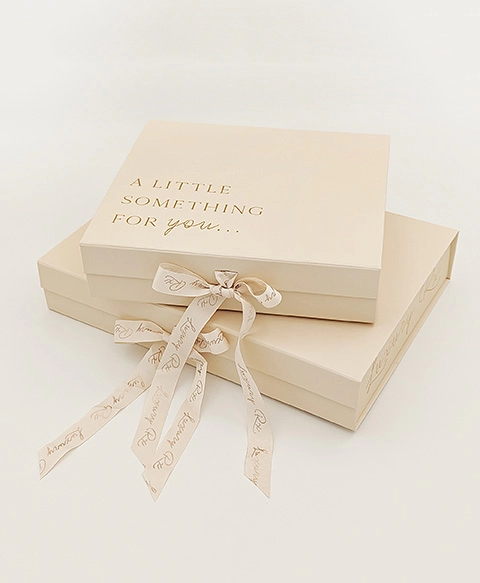In the realm of digital printing, color accuracy and vibrancy are paramount. Whether you're a graphic designer, a photographer, or simply someone who enjoys printing high-quality documents and images, understanding how to change the color settings in your printer can significantly enhance your output. This article delves into the intricacies of printer color management, providing you with a step-by-step guide on how to change colors in your printer effectively.
Understanding Printer Color Models
Before diving into the practical steps of changing colors, it's essential to grasp the underlying color models used in printers. Most printers operate on the CMYK (Cyan, Magenta, Yellow, Black) color model, which is subtractive. This means that colors are created by subtracting varying percentages of light absorbed by the inks. In contrast, screens typically use the RGB (Red, Green, Blue) model, which is additive. Understanding these differences is crucial when adjusting color settings.
Step-by-Step Guide to Changing Printer Colors
- Accessing Printer Settings
The first step in changing colors in your printer is to access the printer settings. This can usually be done through your computer's control panel or settings menu. Here’s how:
- Windows: Go to Settings > Devices > Printers & Scanners. Select your printer and click on Manage. From there, you can access Printer Properties.
- Mac: Open System Preferences, then select Printers & Scanners. Choose your printer and click on Options & Supplies.
- Adjusting Color Management Settings
Once you have accessed the printer properties, navigate to the color management settings. This section allows you to adjust how colors are processed and printed. Here are some common adjustments you can make:
- Color Profile Selection: Choose the appropriate color profile for your printing needs. Most printers come with default profiles, but you can also install custom profiles that match your specific paper type or printing requirements.
- Color Adjustment: Many printers offer options to manually adjust the color balance. You can increase or decrease the levels of cyan, magenta, yellow, and black to achieve the desired color output. This is particularly useful for correcting color casts or enhancing specific hues.
- Utilizing Printer Software
Most modern printers come with dedicated software that provides advanced color management features. This software often includes tools for:
- Calibration: Regularly calibrating your printer ensures that the colors you see on your screen match what is printed. Follow the software instructions to perform a calibration.
- Test Prints: Use the software to print test pages that help you evaluate color accuracy. Adjust settings based on the results to fine-tune your printer's output.
- Consider Paper Type and Quality
The type of paper you use can significantly affect color output. Different papers absorb ink differently, leading to variations in color vibrancy and accuracy. Always select the correct paper type in your printer settings to ensure optimal results. For instance, glossy paper may require different settings compared to matte paper.
Troubleshooting Common Color Issues
Even with the right settings, you may encounter color issues. Here are some common problems and their solutions:
- Faded Colors: If your prints appear washed out, check your ink levels. Low ink can lead to poor color output. Additionally, ensure that you are using the correct color profile for your paper type.
- Color Mismatch: If the printed colors do not match what you see on your screen, consider calibrating your monitor and printer. Use a color calibration tool for accuracy.
- Banding or Stripes: This issue often arises from clogged print heads. Run a print head cleaning cycle through your printer's maintenance settings to resolve this.
Conclusion
Changing the color settings in your printer is not merely a matter of clicking a few buttons; it requires a nuanced understanding of color management principles and the specific capabilities of your printer. By following the steps outlined in this guide, you can achieve vibrant, accurate prints that meet your professional or personal standards. Remember, the key to successful color printing lies in regular maintenance, calibration, and an understanding of the materials you are working with. Happy printing!