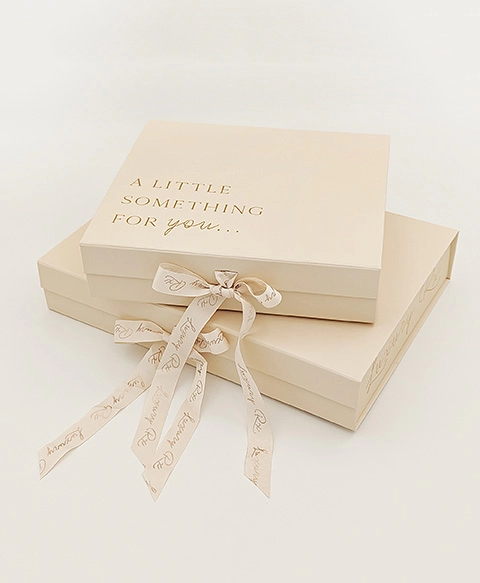When it comes to printing documents, photos, or any other materials, Canon printers are often the go-to choice for both home and office use. However, one common issue that users encounter is the frustrating problem of their Canon printer not picking up ink. This can lead to wasted time, resources, and a significant amount of frustration. In this article, we will delve into the various reasons why your Canon printer may not be picking up ink and provide practical solutions to resolve the issue effectively.
Understanding the Mechanism
Before diving into troubleshooting, it’s essential to understand how ink delivery works in Canon printers. Most Canon printers utilize a combination of ink cartridges and print heads. The print head is responsible for transferring ink from the cartridges to the paper. If any part of this system fails, it can result in the printer not picking up ink.
Common Causes of Ink Pickup Issues
- Clogged Print Head Nozzles: One of the most common reasons for ink pickup issues is clogged print head nozzles. Over time, dried ink can accumulate in the nozzles, preventing ink from flowing smoothly. This is particularly common if the printer has not been used for an extended period.
- Low or Empty Ink Cartridges: It may seem obvious, but low or empty ink cartridges can also cause this issue. If the printer detects that the ink levels are too low, it may not attempt to print at all.
- Incorrect Installation of Ink Cartridges: If the ink cartridges are not installed correctly, the printer may not recognize them, leading to ink pickup issues. This can happen if the cartridges are not seated properly or if protective seals have not been removed.
- Faulty Ink Cartridges: Sometimes, the cartridges themselves can be defective. This could be due to manufacturing errors or damage during shipping. If the cartridge is faulty, it may not deliver ink to the print head.
- Paper Jams or Misalignment: A paper jam or misalignment can also prevent the printer from functioning correctly. If the printer is unable to feed paper properly, it may not engage the ink delivery system.
- Software or Driver Issues: Outdated or corrupted printer drivers can lead to communication problems between the printer and the computer. This can result in the printer not functioning as intended, including issues with ink pickup.
Troubleshooting Steps
Now that we’ve identified some common causes, let’s explore practical troubleshooting steps to resolve the issue.
Step 1: Check Ink Levels
Start by checking the ink levels in your cartridges. Most Canon printers have a built-in feature that allows you to view ink levels through the printer’s display or software on your computer. If the cartridges are low or empty, replace them with new ones.
Step 2: Clean the Print Head
If the ink levels are fine, the next step is to clean the print head. Most Canon printers have a built-in cleaning function that can be accessed through the printer’s menu or software. Run the cleaning cycle a few times to clear any clogs in the nozzles.
Step 3: Inspect and Reinstall Cartridges
Turn off the printer and carefully remove the ink cartridges. Inspect them for any signs of damage or leaks. Ensure that the protective seals have been removed and that the cartridges are seated correctly in their slots. Reinstall the cartridges and power on the printer.
Step 4: Perform a Test Print
After cleaning the print head and reinstalling the cartridges, perform a test print. This will help you determine if the issue has been resolved. If the printer still does not pick up ink, proceed to the next step.
Step 5: Update Drivers and Software
Check for any available updates for your printer’s drivers and software. Visit the Canon website to download the latest versions. Installing the most recent updates can resolve any software-related issues that may be affecting the printer’s performance.
Step 6: Check for Paper Jams
Inspect the printer for any paper jams or misalignment. Remove any jammed paper and ensure that the paper tray is loaded correctly. Misaligned paper can prevent the printer from engaging the ink delivery system.
When to Seek Professional Help
If you have followed all the troubleshooting steps and your Canon printer is still not picking up ink, it may be time to seek professional help. There could be underlying hardware issues that require expert diagnosis and repair. Contact Canon customer support or a certified technician for further assistance.
Conclusion
Experiencing issues with your Canon printer not picking up ink can be frustrating, but understanding the potential causes and troubleshooting steps can help you resolve the problem efficiently. By following the outlined steps, you can restore your printer’s functionality and ensure that it continues to deliver high-quality prints. Remember, regular maintenance and timely updates can prevent many common printing issues, keeping your Canon printer in optimal condition for years to come.