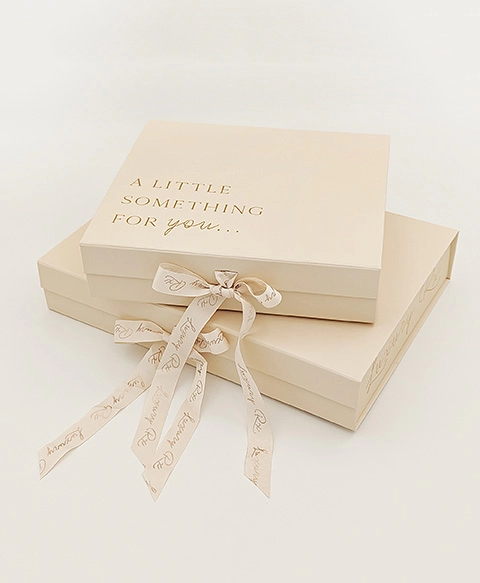USB printing has become a common method for transferring documents from digital devices to printers. However, many users encounter difficulties when attempting to print from a USB. In this forum post, we will explore the various reasons why you might be experiencing USB printing issues and provide practical solutions to resolve them.
- Compatibility Issues:
One possible reason for being unable to print from a USB is compatibility issues between the printer and the USB device. Different printers support different file formats, so it is crucial to ensure that the file format of the document on the USB is compatible with the printer. Additionally, outdated printer drivers can also cause compatibility problems. To address this, check the printer's specifications and update the drivers to the latest version. - USB Connection Problems:
Another common issue is related to the USB connection itself. Faulty or loose connections can prevent the printer from recognizing the USB device. To troubleshoot this, try the following steps:
- Ensure that the USB cable is securely connected to both the printer and the device.
- Test the USB port by connecting another device to see if it is recognized.
- Try using a different USB cable or port to eliminate any potential cable or port issues.
- Insufficient Power Supply:
Sometimes, the printer may not receive enough power to read the USB device properly. This can occur if the printer is connected to a power strip or an overloaded USB hub. To resolve this, connect the printer directly to a power outlet and avoid using power strips or hubs. Additionally, check if the USB device requires external power and ensure it is properly connected. - File Size and Complexity:
Large or complex files can overwhelm the printer's memory, leading to printing issues. If you are unable to print a particular document from the USB, try the following steps:
- Reduce the file size by compressing images or removing unnecessary elements.
- Convert the file to a different format, such as PDF, which is generally more printer-friendly.
- Print the document in smaller sections or pages to reduce the memory load on the printer.
- Printer Settings and Configuration:
Incorrect printer settings or misconfigured printer drivers can also hinder USB printing. To address this, follow these steps:
- Check the printer settings to ensure that the correct paper size, orientation, and print quality are selected.
- Update or reinstall the printer drivers to ensure they are properly configured for USB printing.
- Restart the printer and the device to refresh the settings and establish a new connection.
Conclusion:
USB printing issues can be frustrating, but with a systematic approach to troubleshooting, most problems can be resolved. By considering compatibility, connection, power supply, file size, and printer settings, you can overcome common obstacles and enjoy seamless USB printing. Remember to keep your printer drivers up to date and consult the printer's user manual or manufacturer's website for specific troubleshooting guidance.